In the ever-expanding digital landscape, images play a crucial role in conveying information, capturing memories, and enhancing visual communication. While raster images like JPEGs and PNGs are prevalent, they may not always offer the flexibility and scalability that vector graphics provide. Enter SVG (Scalable Vector Graphics), a format that allows images to be scaled infinitely without losing quality. In this guide, we will explore various methods to transform a conventional picture into an SVG, unlocking a world of versatility for your digital visuals.
Contents
Understanding SVG
Before we dive into the conversion process, let’s briefly understand what SVG is and why it’s valuable. SVG is a vector image format based on XML markup language. Unlike raster images that use pixels, SVGs define images using mathematical equations, which makes them resolution-independent. This scalability ensures that your graphics can be resized without compromising their sharpness.
Method 1: Vectorization Software
Professional graphic design software like Adobe Illustrator or free alternatives like Inkscape provide powerful tools for converting raster images into SVG.
Adobe Illustrator:
- Open your image in Adobe Illustrator.
- Utilize the “Image Trace” feature to convert the raster image into vector paths.
- Fine-tune settings such as color threshold, paths, and corners to achieve the desired result.
- Save the file as an SVG.
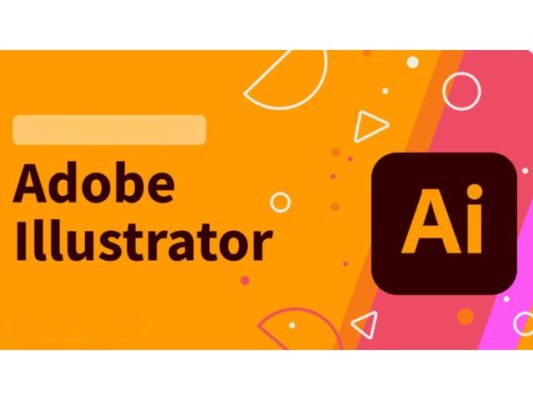
Inkscape:
- Import the image into Inkscape.
- Use the “Trace Bitmap” feature to convert the raster image into vector paths.
- Adjust settings like brightness cutoff and smoothing.
- Save the file as an SVG.
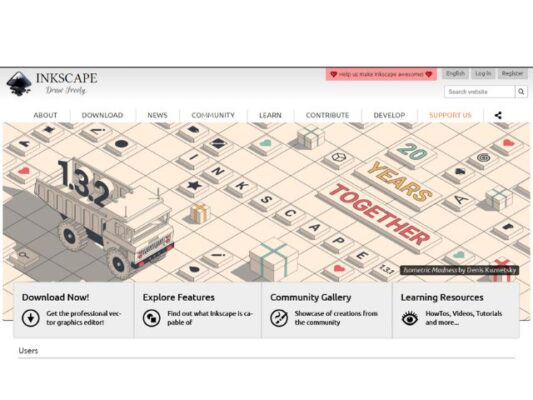
Method 2: Online Converters
For a quick and hassle-free conversion, several online tools allow you to upload an image and receive an SVG file in return.
OnlineConvert:
- Visit the OnlineConvert website.
- Upload your image.
- Select SVG as the output format.
- Click “Convert.”
Convertio:
- Go to the Convertio website.
- Upload your image.
- Choose SVG as the target format.
- Press “Convert.”
Vector Magic:
- Access the Vector Magic website.
- Upload your image.
- Adjust settings if needed.
- Download the resulting SVG file.
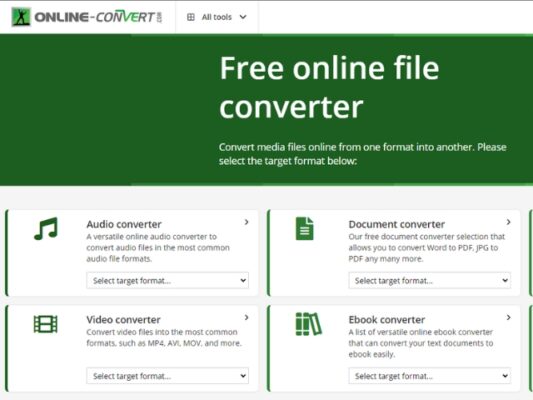
Method 3: Manual Tracing
If you prefer a hands-on approach to image conversion, manual tracing using Inkscape can be both creative and precise.
- Open Inkscape and import your image.
- Utilize the “Bezier” or “Pen” tool to trace the essential parts of the image.
- Adjust curves and nodes until you’ve accurately recreated the image.
- Save the file as an SVG.
Method 4: Code-Based Conversion
For those comfortable with coding, manually writing SVG code is a viable option. This method provides complete control over the structure and optimization of the SVG.
- Open a text editor or an integrated development environment (IDE).
- Write SVG code using the <path>, <circle>, <rect>, or other SVG elements to represent your image.
- Use optimization tools like SVGO to refine and minimize the code.
- Save the file with the .svg extension.
Tips for a Smooth Conversion:
- Clean up the Path:
Ensure that the vector paths are tidy and free of unnecessary details.
- Simplify Paths:
Streamline complex paths to reduce file size and enhance rendering performance.
- Check Licensing:
Always be aware of the licensing restrictions on the image you are converting to ensure compliance with usage rights.
Transforming a picture into an SVG involves choosing the method that aligns with your preferences, skills, and the complexity of the image. Whether you opt for user-friendly software, online converters, manual tracing, or code-based conversion, the end goal is to harness the power of scalable vector graphics for a more flexible and dynamic visual experience. So, go ahead and breathe new life into your images by turning pixels into paths with the magic of SVG!

